To enable auto hyperlinking of website url’s and email addresses in Outlook 2007, simply follow the below steps:
1) Open ‘Microsoft Outlook 2007’
2) Select the ‘Tools’ menu and select ‘Options’
3) Select the ‘Mail Format’ tab
4) Click the ‘Editor Options’ button
5) Select the ‘Proofing’ option on the left
6) Click the ‘AutoCorrect Options’ button
7) Select the ‘AutoFormat As You Type’ tab
8) Tick the ‘Internet and network paths with hyperlinks’ tickbox
9) Click ‘OK’
10) Click ‘OK’
11) Click ‘OK’
That’s it, all url’s and internet addresses will now automatically hyperlink.

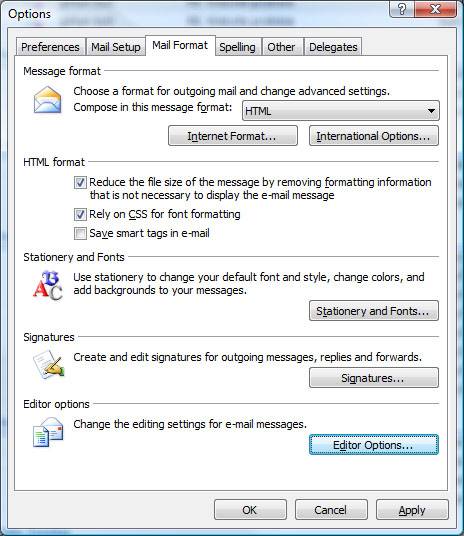
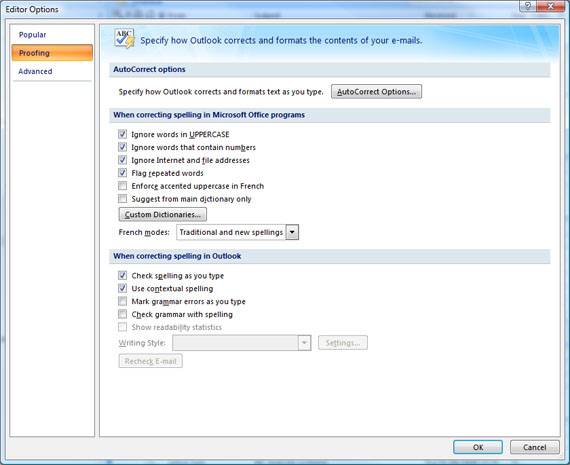
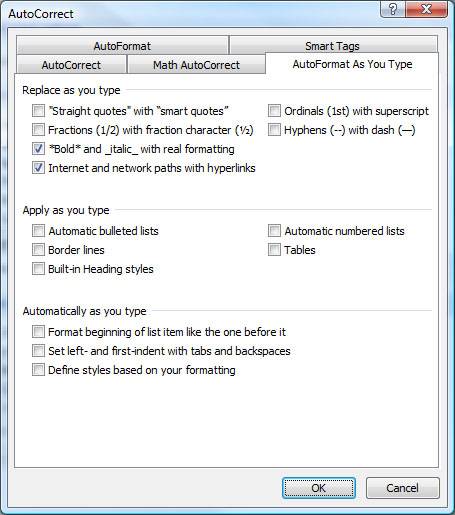
Be the first to comment