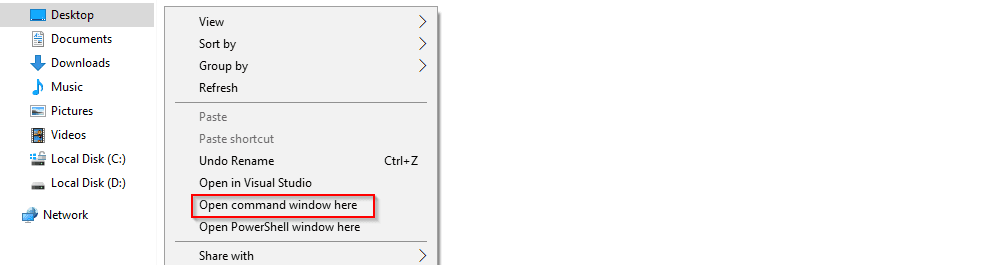
The most recent update for Windows 10, Creators Update, has made a fair few layout changes. One of which, is replacing the shift + right click menu option from ‘open command window here‘ with ‘Open PowerShell window here‘, as shown below:
This probably isn’t a problem for most people since PowerShell has taken over from the command prompt and it can also run old commands too, but some people will feel more at home with the command prompt. So if you want it back, follow the below:
BEFORE STARTING, PLEASE NOTE THAT CHANGING SETTINGS IN THE REGISTRY CAN BE DANGEROUS, SO PROCEED AT YOUR OWN RISK!
How to enable the ‘Open command window here’ menu on folders
This method only covers when you shift + right click on a folder. To enable this when shift + right clicking within a folder, scroll down to the next set of instructions.
- Press the ‘Windows‘ button and ‘R‘ at the same time to load the ‘Run‘ prompt.
- Type ‘regedit‘ (without the quotes) and click ‘OK‘.
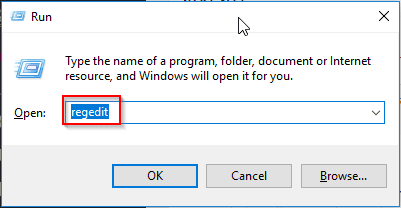
- Right click on the ‘cmd‘ folder and select ‘permissions‘.
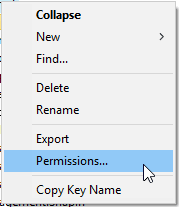
- Click ‘Advanced‘.
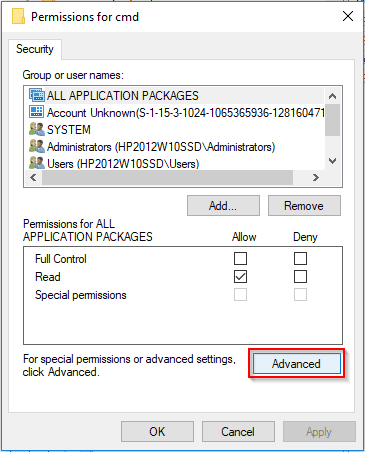
- Click ‘Change‘ next to the current owner at the top of the dialog box.
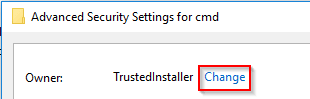
- Type ‘administrators‘ in the ‘Enter the object name to select‘ field and click ‘OK‘.
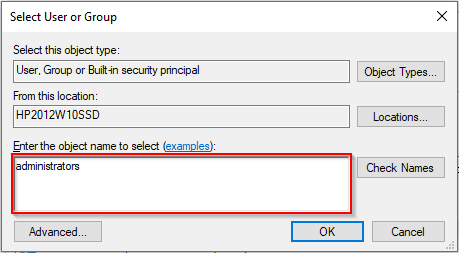
- Tick ‘Replace owner on sub containers and objects‘ and click ‘Apply‘.
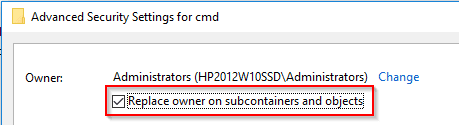
- Click ‘Administrators‘ from the list and click ‘Edit‘.
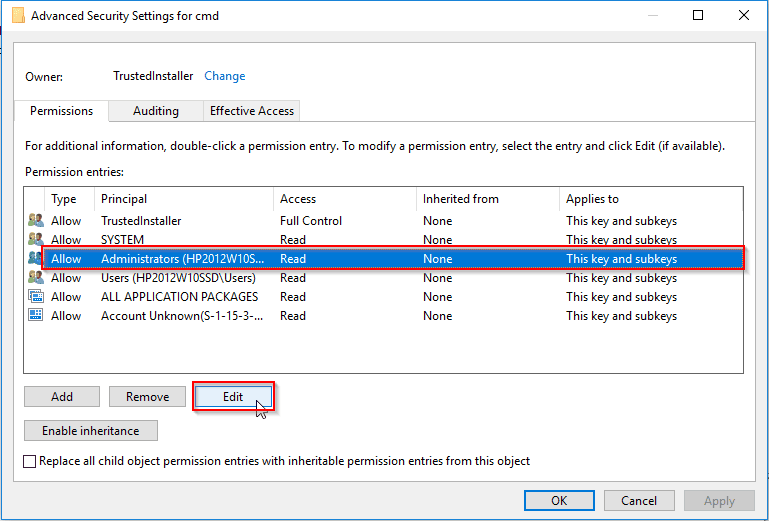
- Tick ‘Full Control‘ and click ‘OK‘.
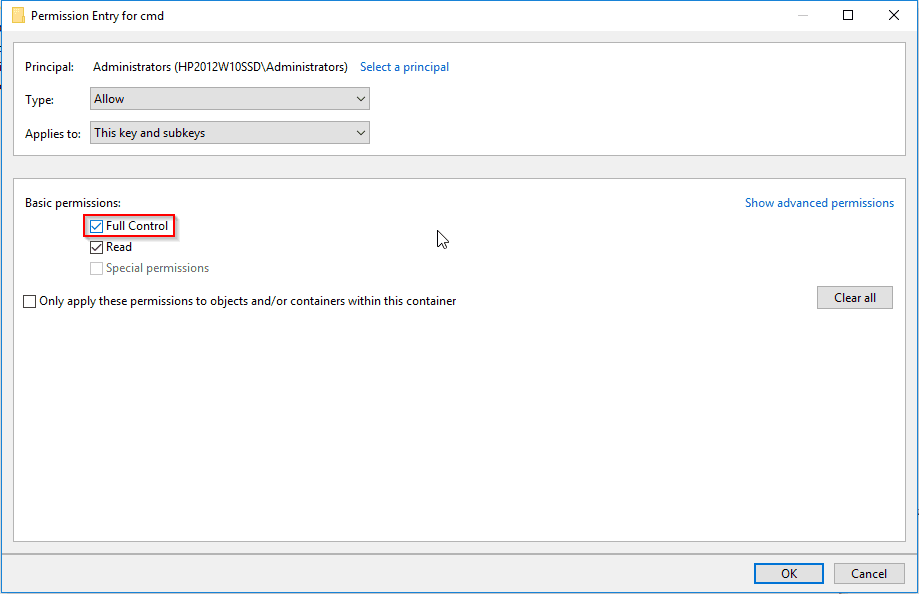
- Click ‘OK‘.
- Select ‘Administrators‘ and tick the ‘Full Control‘ under the ‘Allow‘ column.
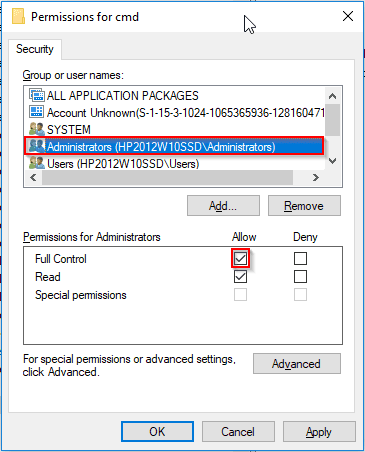
- Navigate to: HKEY_CLASSES_ROOT\Directory\shell\cmd
- Right click on the setting called ‘HideBasedOnVelocityId‘, select ‘Rename‘ and change it to say ‘Old-HideBasedOnVelocityId‘, as shown below:
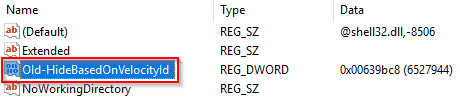
- Now if you shift + right click on a folder, you will see the command prompt option has returned.
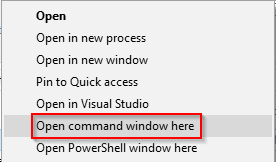
- If you see the below, please return to step 3.
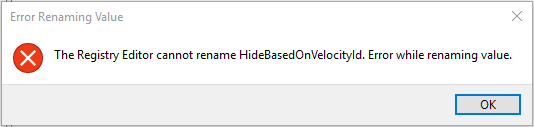
- If ‘Open command window here‘ doesn’t appear when you select a folder and shift + right click on it, then repeat the above for ‘HKEY_CLASSES_ROOT\Drive\shell\cmd‘
How to enable the ‘Open command window here’ menu in folders
Now we’ll do the same to enable this menu when shift + right clicking an empty area in a folder.
- Navigate to ‘HKEY_CLASSES_ROOT\Directory\Background\shell\cmd‘ in the Registry Editor.
- Right click on the ‘cmd‘ folder and select ‘permissions‘.
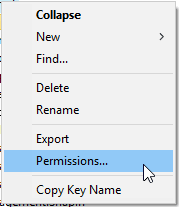
- Click ‘Advanced‘.
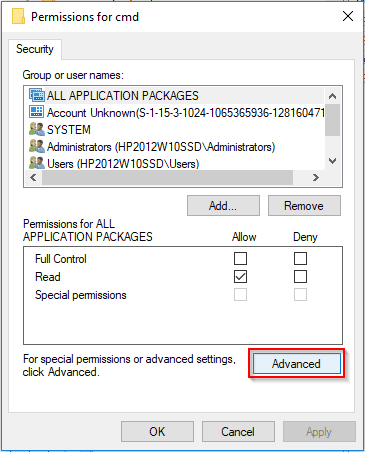
- Click ‘Change‘ next to the current owner at the top of the dialog box.
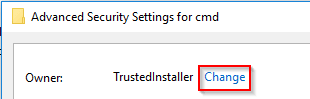
- Type ‘administrators‘ in the ‘Enter the object name to select‘ field and click ‘OK‘.
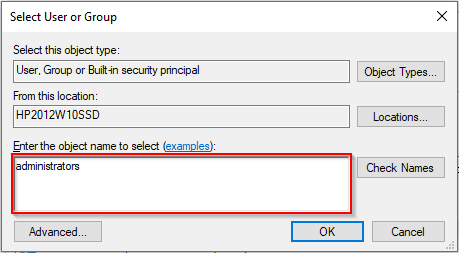
- Tick ‘Replace owner on sub containers and objects‘ and click ‘Apply‘.
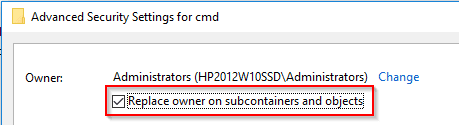
- Click ‘Administrators‘ from the list and click ‘Edit‘.
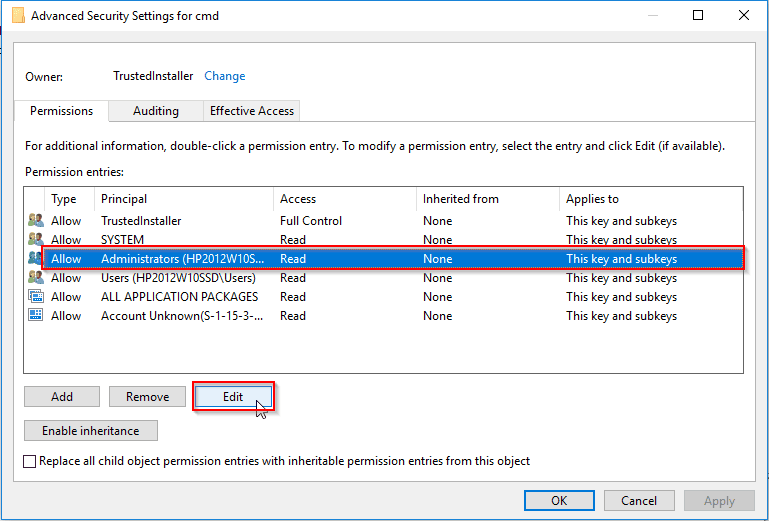
- Tick ‘Full Control‘ and click ‘OK‘.
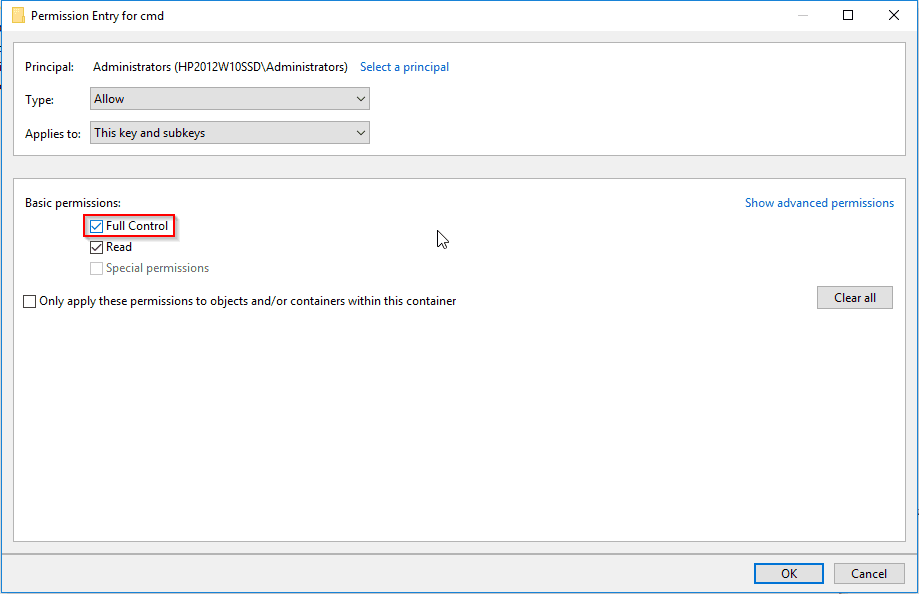
- Click ‘OK‘.
- Select ‘Administrators‘ and tick the ‘Full Control‘ under the ‘Allow‘ column.
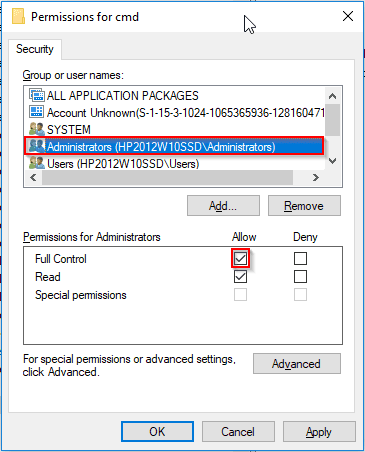
- Right click on the setting called ‘HideBasedOnVelocityId‘, select ‘Rename‘ and change it to say ‘Old-HideBasedOnVelocityId‘, as shown below:
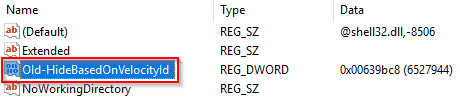
- You should now see the option when you open a folder (without selecting any files), hold shift and right click on an empty space.
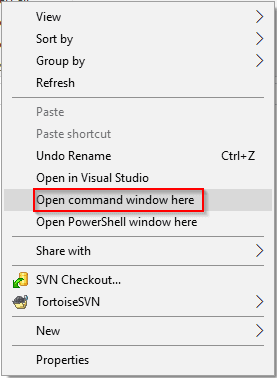
- If you see the below, please return to step 1.
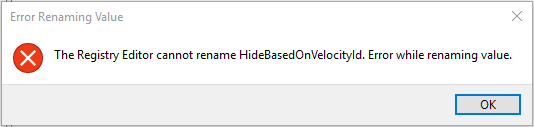

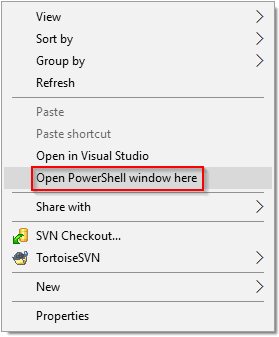
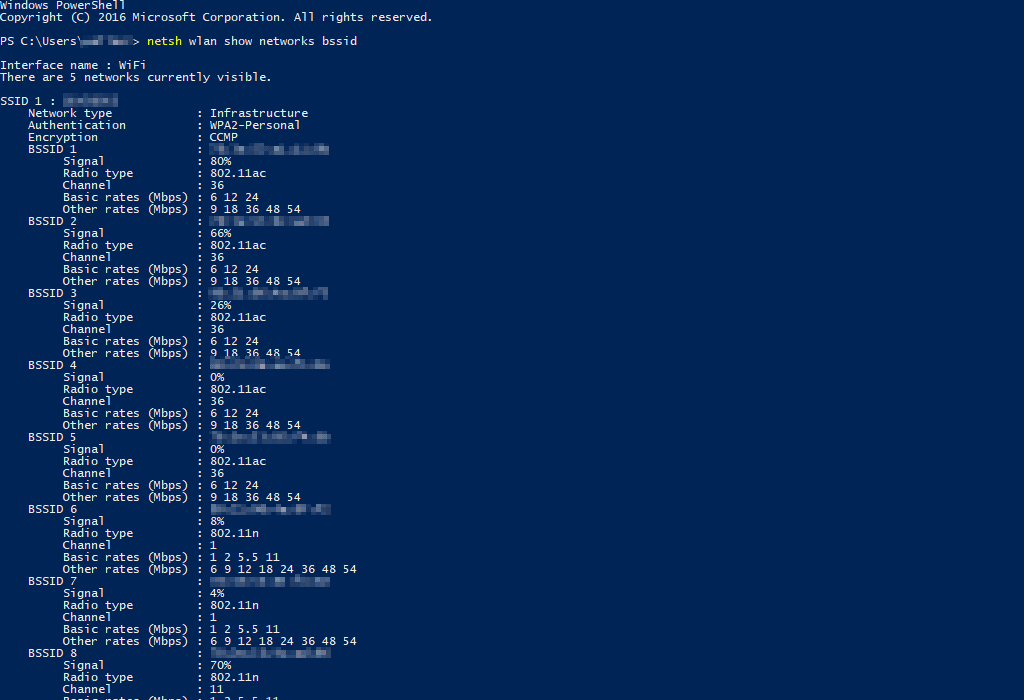
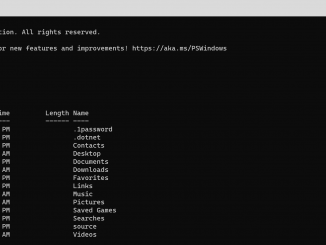
Be the first to comment